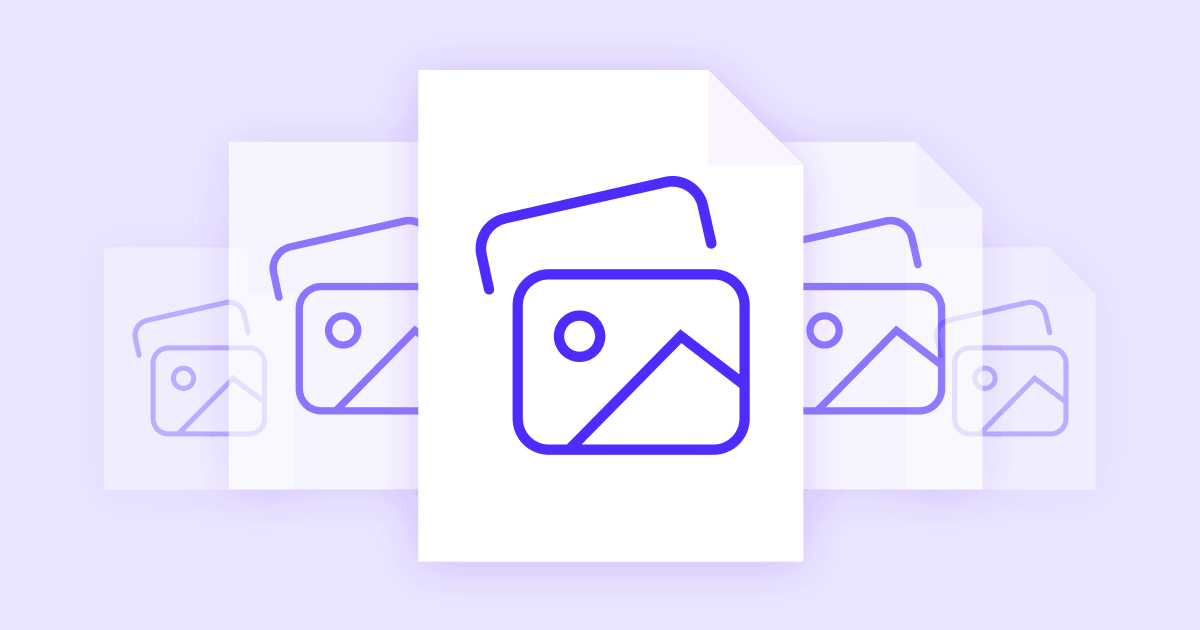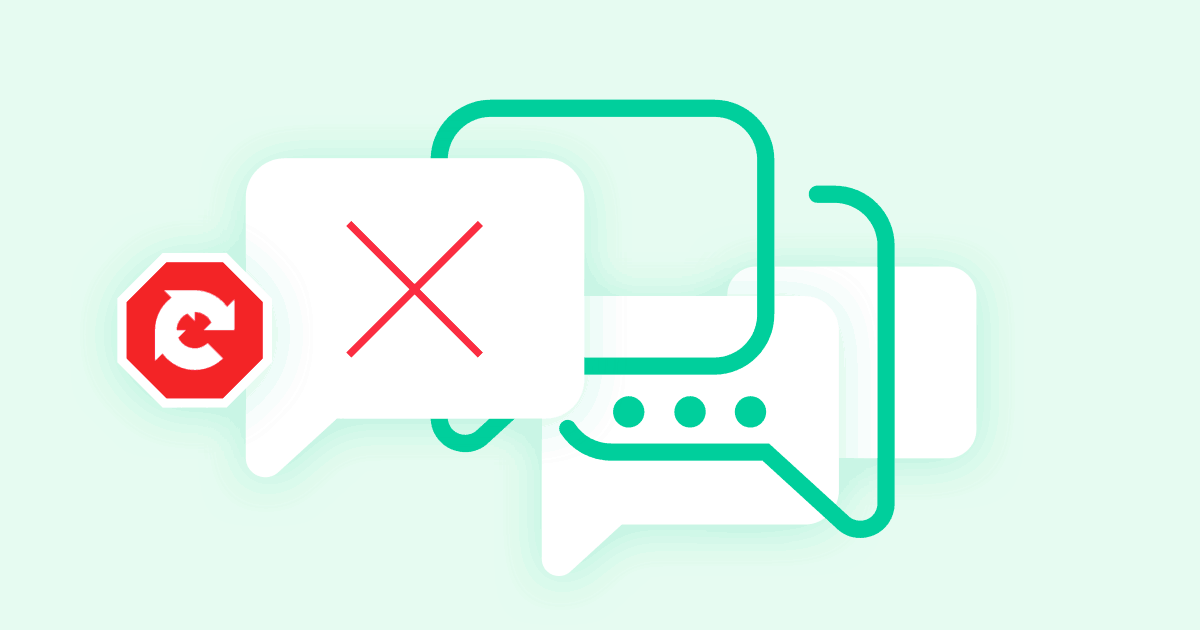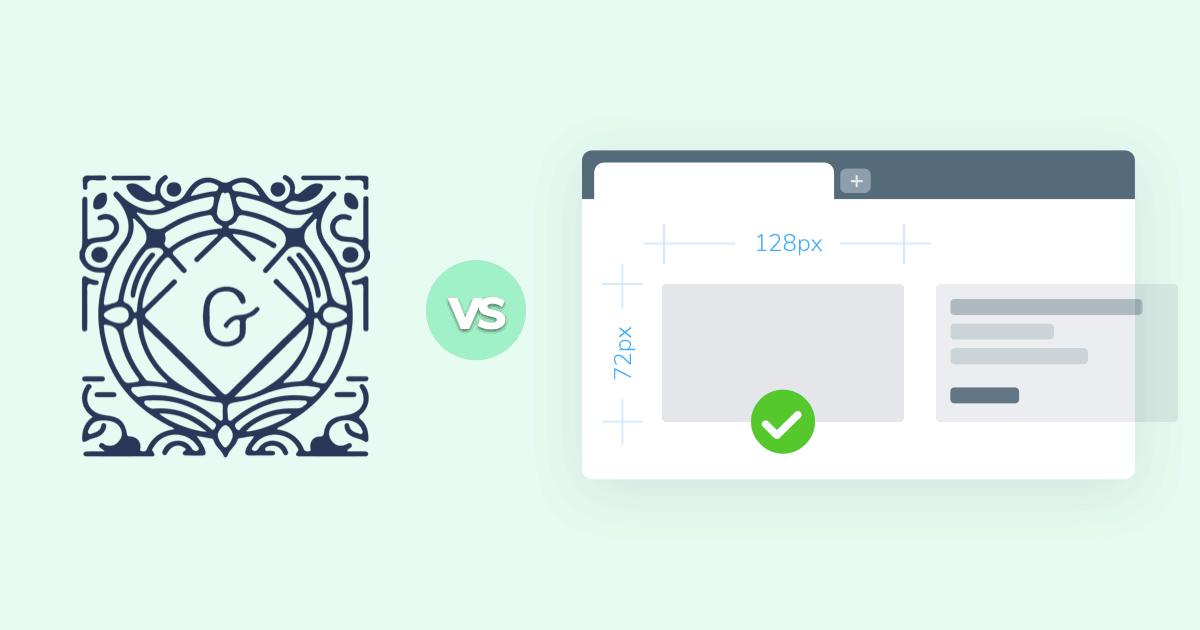
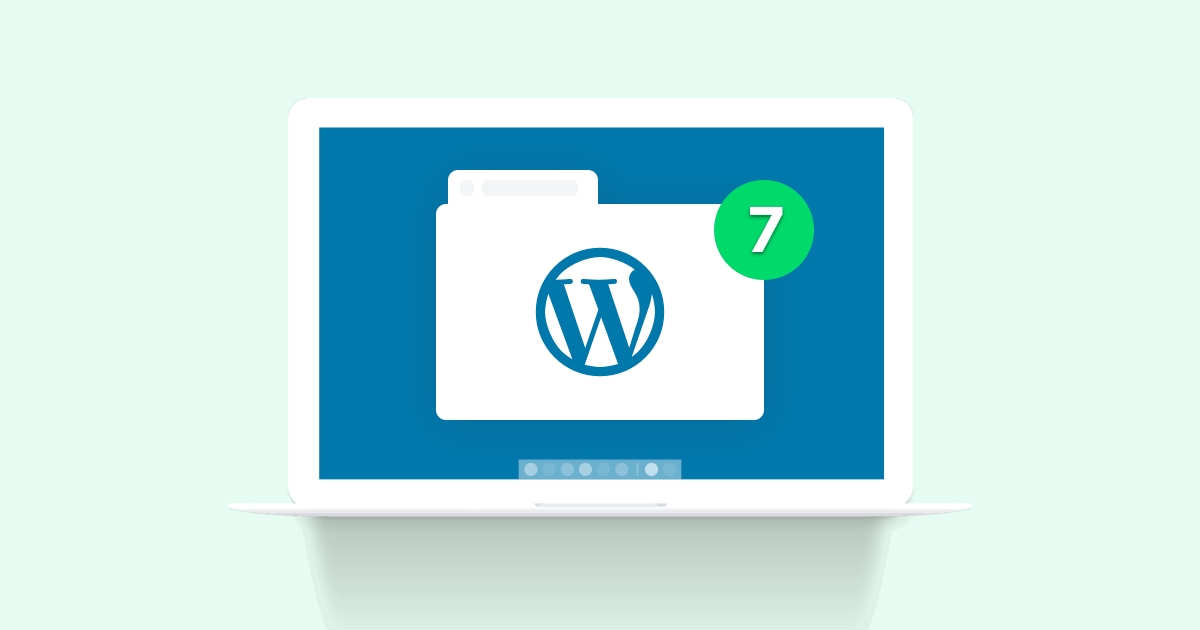
Looking for the best WordPress desktop apps to help you create WordPress content without needing to be connected to the Internet?
In this post, we’ve rounded up seven great desktop apps for WordPress. At a basic level, all of them help you create content on your desktop and publish it to your WordPress site.
Then, some of them also go a little further, such as supporting your social media distribution efforts, managing your WordPress site’s themes and plugins, and more. Let’s dig in!
#1. StoryChief
StoryChief is “editorial software” that helps you manage your content. It’s focused on offering an “omnichannel” approach to content creation.
But let’s unpack that in human language.
Basically, that means it lets you share your content across a bunch of different channels. “Channels” could be social media, email marketing software, and, you guessed it—your WordPress site.
Beyond this omnichannel approach, StoryChief also has built-in collaboration tools that let you and other team members work on content together, simultaneously. That’s another unique thing about this tool.
To help you create your content, StoryChief gives you a nice distraction-free editor interface. Beyond letting you add basic formatting, Storychief also includes suggestions on SEO and readability, kind of like you’d get by using Yoast SEO:
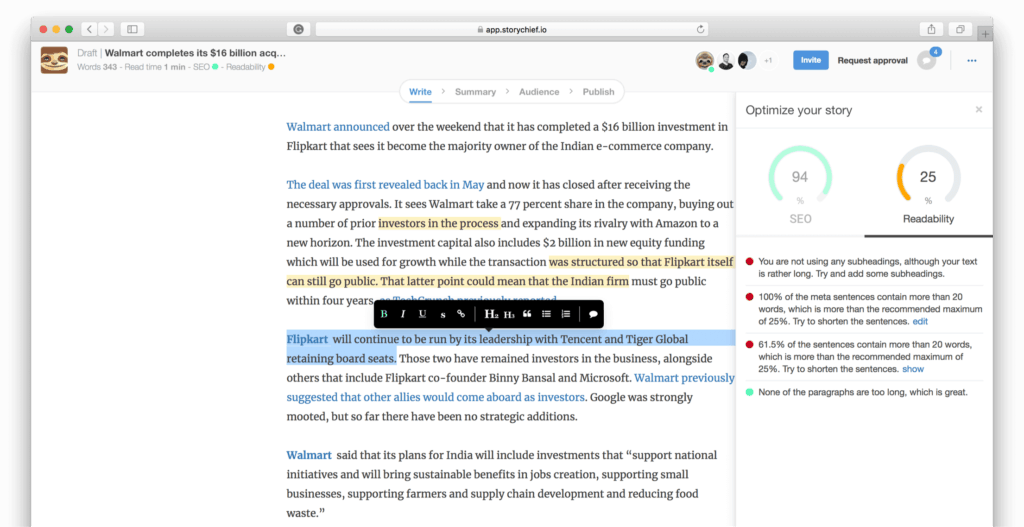
This editor includes version control, which means that you can track changes to your content and revert them if needed.
When you’re ready to publish, the editorial calendar feature helps you schedule your content in advance. And the multichannel distribution approach lets you share on social media at the same time your content goes live on WordPress.
StoryChief has a limited free plan that lets you publish up to 5 stories per month. After that, paid plans start at $10 per month.
#2. Official WordPress.com Desktop App
It wouldn’t be a post about the best WordPress desktop apps without the official WordPress.com app.
First, the important thing: while this app does come from the WordPress.com team, you can use it with your self-hosted WordPress site.
It’s not super obvious, but you get an Add Self-Hosted Site option at the bottom of the screen that lets you add a self-hosted site if you have the Jetpack plugin installed. Yes, you will need the Jetpack plugin.
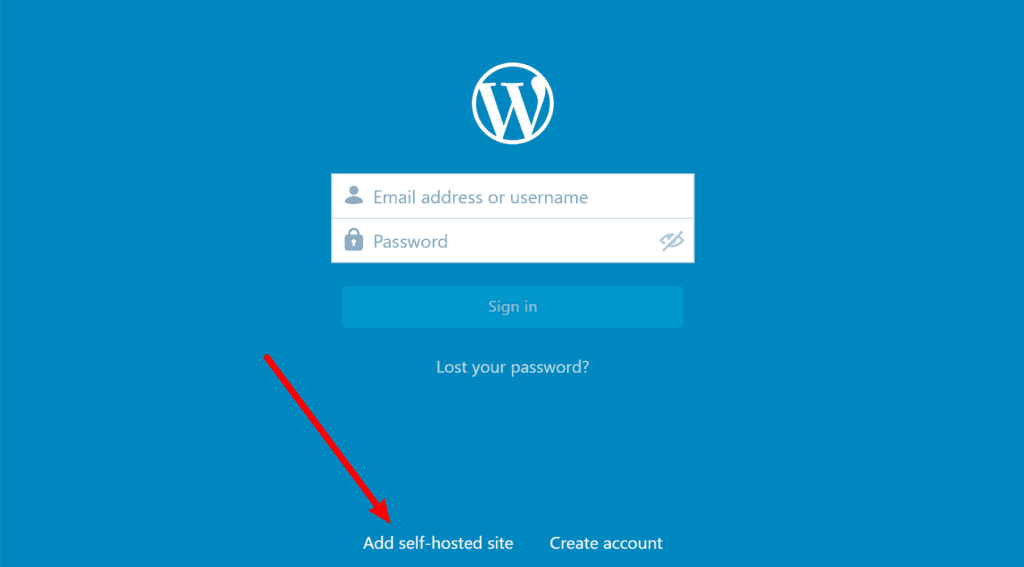
So what can you do with the official app?
Well, the obvious thing is that you can create new posts and pages using a lightweight, distraction-free editor.
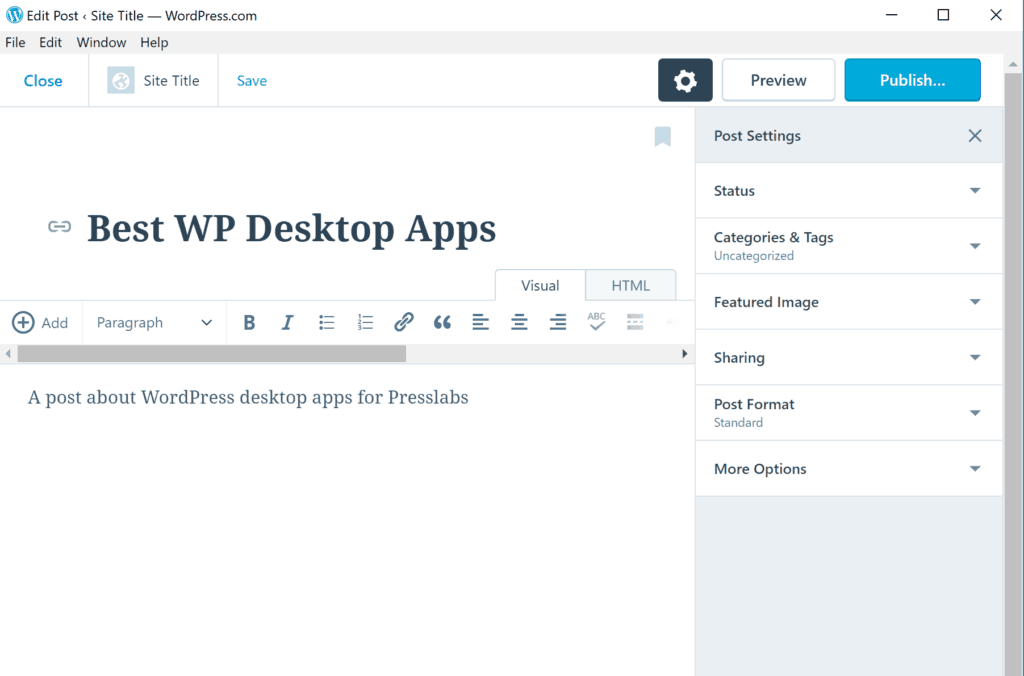
However, because it’s powered by Jetpack, you also get other functionalities that the other apps don’t offer. You can:
- view Jetpack website analytics
- manage media files (e.g. images)
- moderate and respond to comments
- manage your site’s themes and plugins
- connect to social media profiles to automatically share your content
- edit some basic site settings.
So if you want the most functionality, using the official WordPress desktop app is definitely the way to go.
Note: although this is a post about WordPress desktop apps, WordPress.com also offers mobile apps for both iOS and Android.
#3. BlogJet
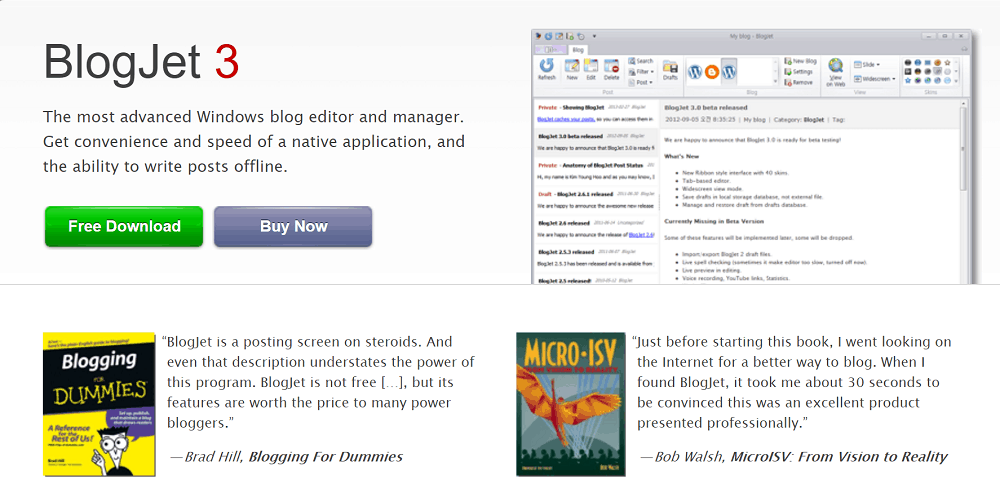
BlogJet is a simpler tool that helps you write blog posts and not much else.
To help you create content, it gives you a Microsoft Word-like editor interface. From this interface, you can write content and insert media (including videos from YouTube).
One nice feature is Auto Replace. This is kind of like a macro, where you can have BlogJet automatically replace certain text with something else.
When you’re finished with your content, you can publish it as either a WordPress post or page.
Other WordPress-specific features include:
- support for custom fields
- post statuses (e.g. set as a draft).
BlogJet is only available for Windows.
#4. MarsEdit
Whereas BlogJet was just for Windows users, MarsEdit is only for Mac users.
In terms of functionality, this tool offers a lot of similarities to BlogJet. It lets you both create new content, as well as edit existing WordPress content.
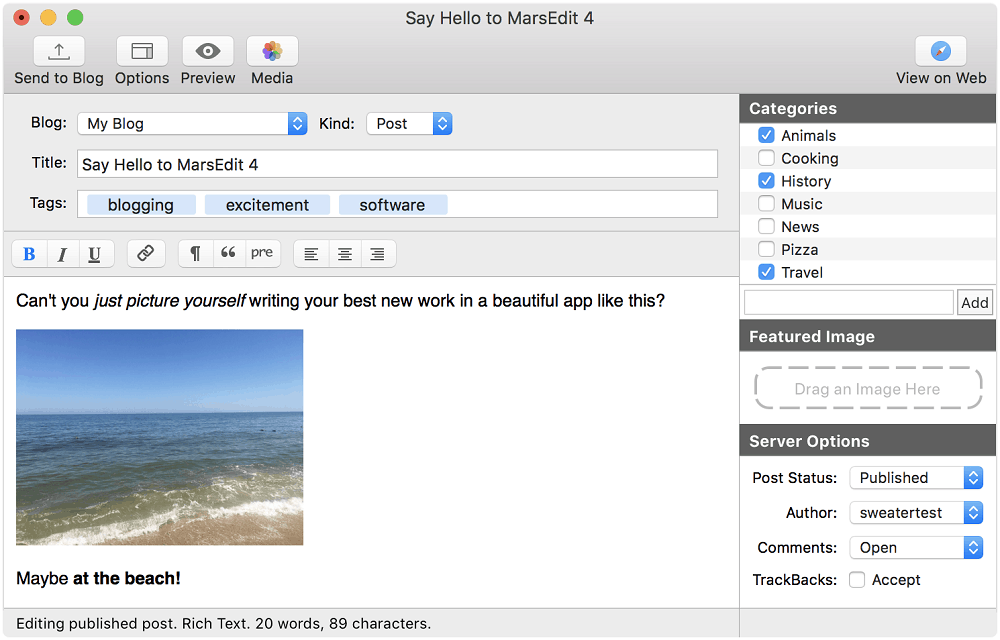
You’ll write your content in a simple offline editor. While you write, you can:
- choose between a post or page
- select categories
- add tags
- include a featured image
- set other options, like whether to open comments or not.
It’s easy to upload photos, including a dedicated option for Apple Photos. And if you want, you can even edit the HTML code directly.
When you’re ready to publish your post on your WordPress site, you just hit the Send to Blog button.
You can download and try MarsEdit for free. After that, a license costs $49.95.
#5. Open Live Writer
Open Live Writer’s slogan is “it’s like Word for your blog”, so that should give you a pretty good idea of what to expect from this tool.
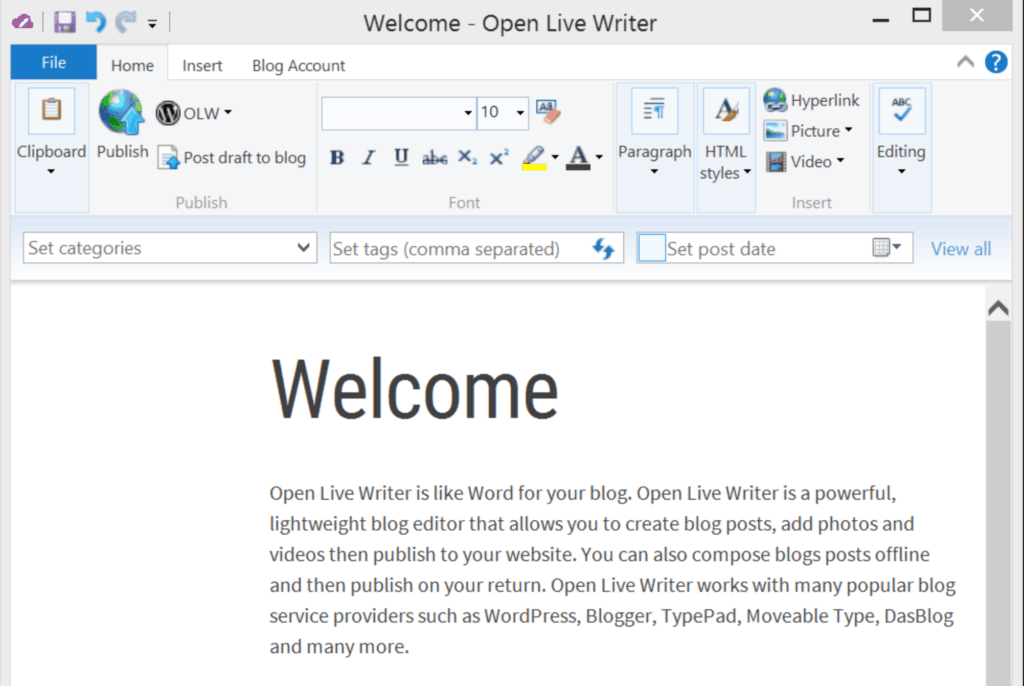
With it, you do indeed get a desktop app that looks a lot like Microsoft Word. Only now, you’ll get new options to:
- add categories or tags
- schedule a post date in advance etc.
To add your WordPress site, all you need to do is add your website’s address and your username and password.
In a nutshell, if you’ve ever wished that you could blog in Microsoft Word, this is the tool for you!
Note: Open Live Writer is based on a fork of Windows Live Writer and is available for free.
#6. Blogo
Like MarsEdit, Blogo is only available for Mac users.
One great thing about this tool is its design. It’s got a great sleek, modern look that offers a nice editing experience.
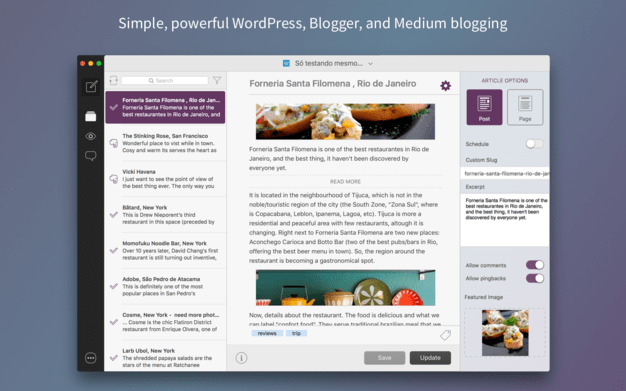
To create your content, you’ll work in a distraction-free editor that lets you choose between rich text or markdown. You can also embed HTML or add syntax highlighting if needed.
One other unique feature is the Send to
With Blogo Pro (the paid version), you’ll also get support for:
- WordPress custom fields
- Evernote sync.
Beyond the desktop Mac app, Blogo also has a mobile iOS app.
#7. Ulysses
Ulysses is one of the most popular writing apps for Mac users.
It has a great writing experience that lets you work in a distraction-free, markdown-based editor.
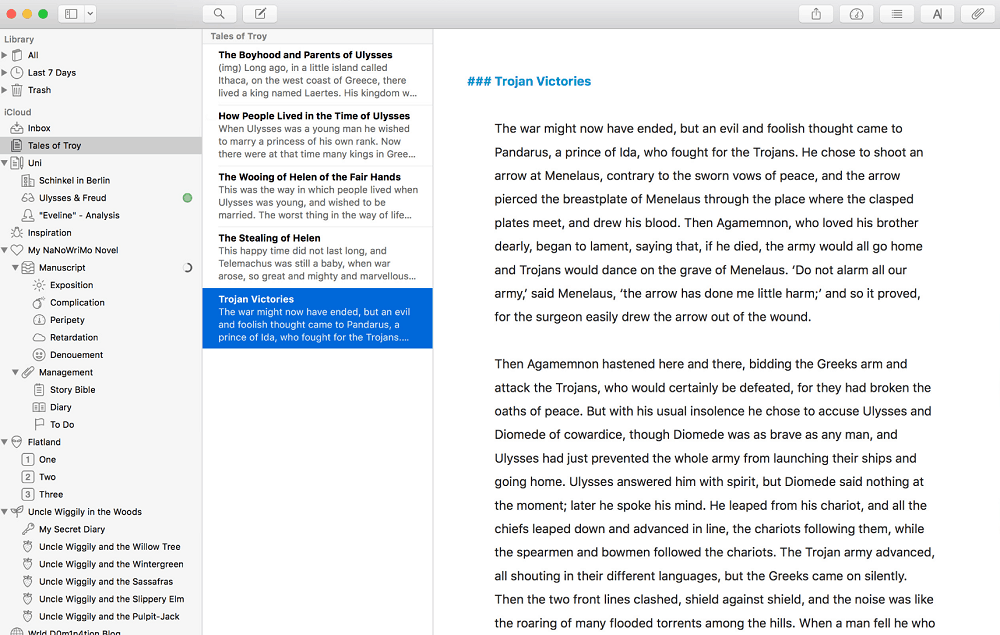
Beyond the awesome writing experience, Ulysses also makes it really easy to organize your content with its unified library. You can group your writing into different categories, and it’s just generally really easy to find old content.
When you’re ready to go live, Ulysses includes a function that lets you publish straight to WordPress.
Overall, Ulysses is not the most feature-rich tool when it comes to the non-writing parts of blogging. But if you want a WordPress desktop app because you need a better writing tool, then Ulysses is definitely a good fit.
Ulysses is free for the first 14 days, after that, you’ll need to purchase a license for $39.99 per year (yes, it uses subscription billing).
Beyond the desktop Mac app, Ulysses also has a mobile iOS app.
#Which WordPress Desktop App Is Right for You?
Now for the important question: which of these WordPress desktop apps is the best fit for your needs?
To decide that, let’s run through some scenarios.
If you want to be able to manage your WordPress site beyond just creating content, you’ll definitely be happiest with the official WordPress.com app. While you will need to install the Jetpack plugin to use it with self-hosted WordPress, the official app lets you go much further than all the other tools, even allowing you to manage:
- comments
- plugins
- themes etc.
If you want something that will let you manage your entire editorial calendar, StoryChief is a good option because it has those extra features that let you share on social media and collaborate with other team members.
For the absolute best writing experience, you’ll probably be happiest with Ulysses, though Ulysses is unfortunately only available for Mac users.
Finally, if you just want something simple to help you manage content online, you’ll probably be fine with tools like BlogJet (Windows), MarsEdit (Mac), Open Live Writer (Windows), or Blogo (Mac).