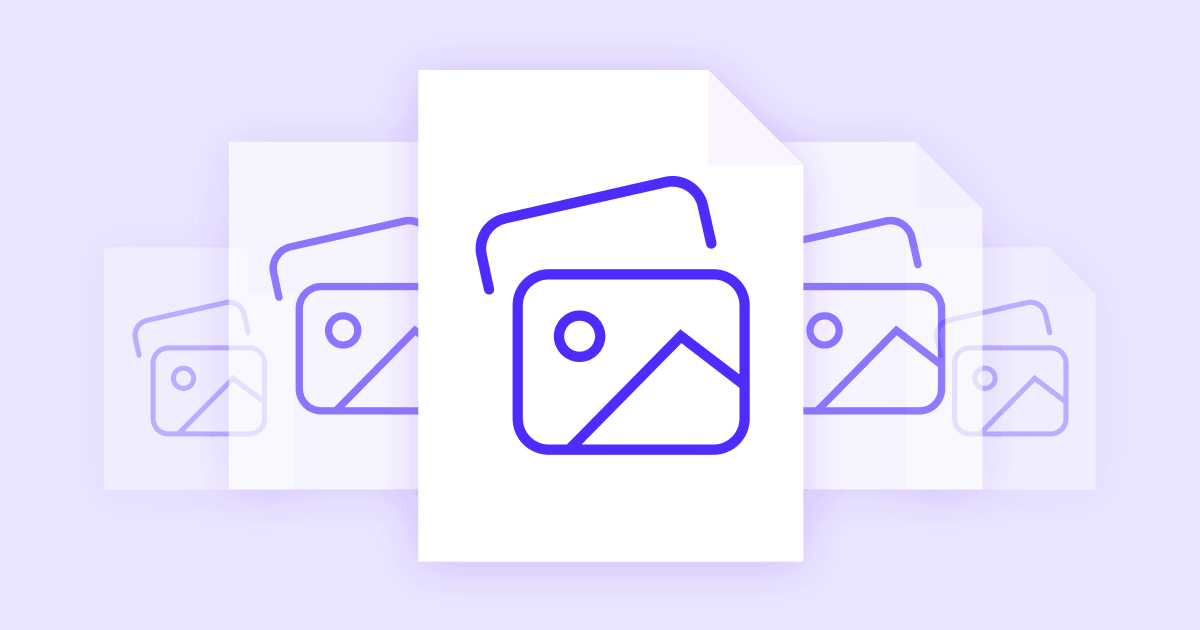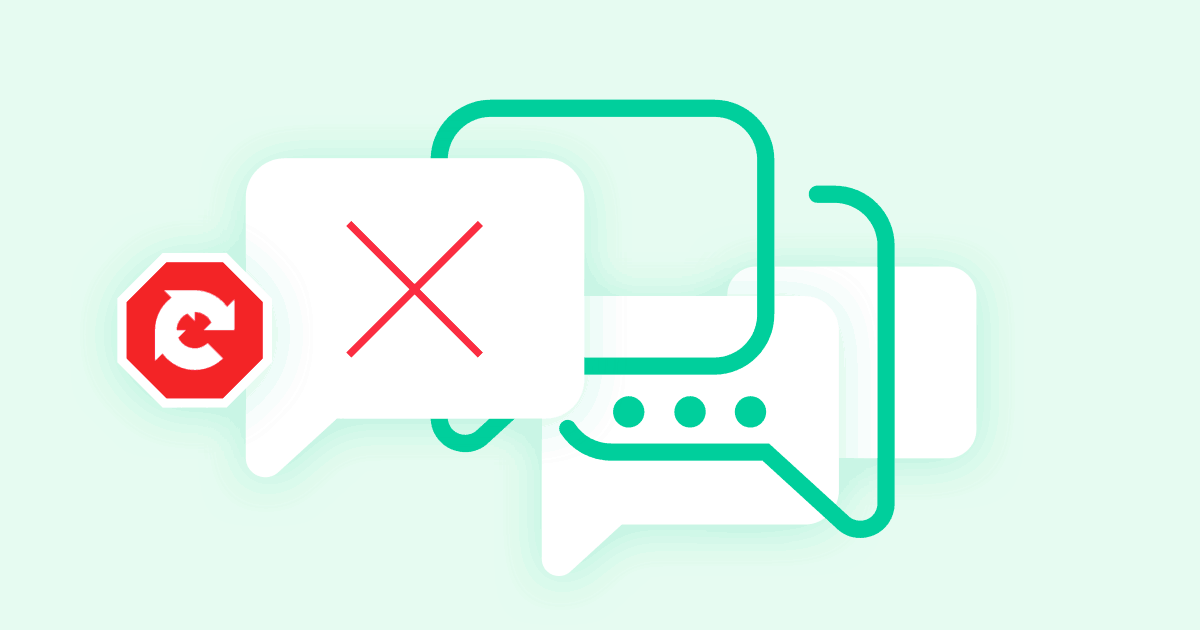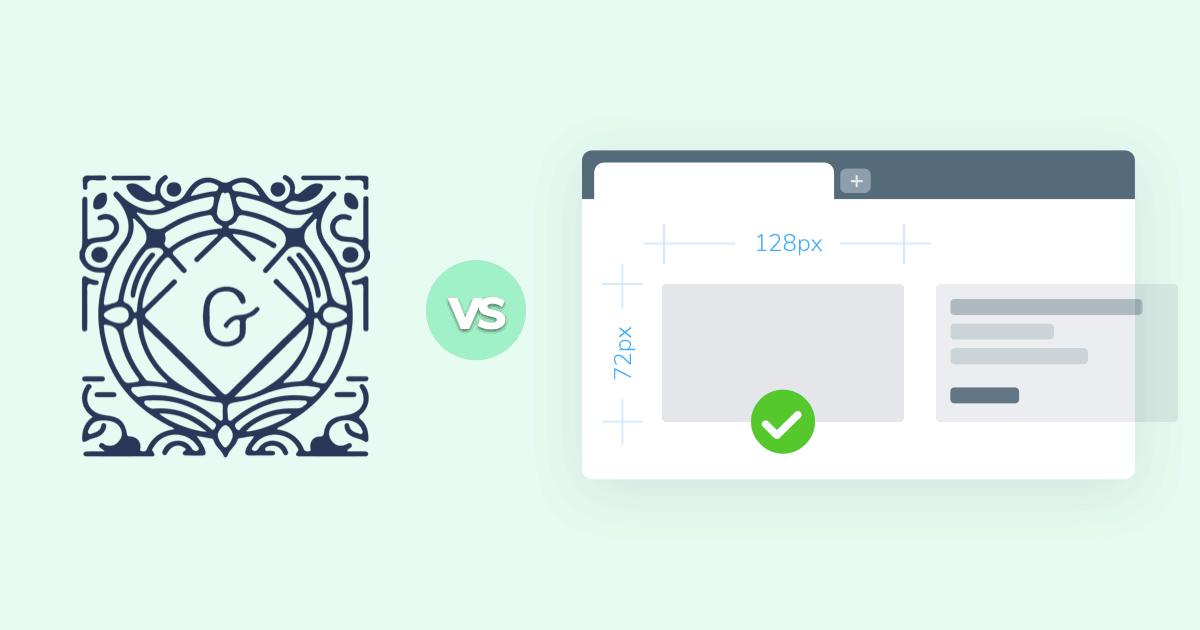

Every time you interact with the web, you’re making use of DNS records. They’re fast, performing their operations in mere milliseconds, and they’re invisible, doing their job quietly in the background while most people don’t even realize they exist.
End-users who browse the internet will rarely encounter DNS terminology in their daily online activity. If you run a website or register your own domain, however, you may suddenly find yourself stepping into a deep and confusing world of technical jargon. Below we explain DNS records the easy way so you can spend less time looking up definitions and more time managing your website’s performance.
#Basics of DNS Records
A DNS record is simply a database that maps human-friendly URLs to IP addresses. When someone types in a URL such as google.com, that entry is sent to an internet service provider (ISP) where it’is forwarded to the DNS servers, and then directed to the proper web server using the corresponding IP address as a label.
For most web users, this is all they need to know about the basics of DNS. If you’re creating a website or you work behind the scenes with any type of online property, however, know that the rabbit hole goes a lot deeper: from registering your domain to understanding the different types of records.
#DNS Records from Start to Finish
The common Internet user doesn’t need to concern themselves with the details of DNS records. If you’re going to create a domain or operate a site behind the scenes, these are the puzzle pieces you’ll need to get familiar with.
A quick warning before you dive in: changing DNS records will affect how your website is accessed. It’s easy to accidentally disable your URL altogether, meaning your visitors will see either a blank or a 404 error page if you’re not careful. Read everything below and do more research before making your first changes. It’s easy enough to revert to previous settings, but you don’t want to risk hours of website downtime if you don’t have to.
#Domain Registrars
The first important piece of information is domain registrars. These entities operate a master list of all the domains registered with their company. When someone buys a URL for their website, they have to go through a registrar. The moment that happens, the domain is tied to a DNS record so the URL can work on the web.
There are thousands of accredited registrars all across the globe. Some of the more popular ones include GoDaddy, Namecheap, HostGator, and DreamHost. Many offer web hosting services along with domain registry, so for most intents and purposes, users can consider them one and the same.
Domain registrars are where all of the action gets recorded. More than that, making changes to your DNS records as we’ll discuss below will happen inside your domain registrar account, so if you want to try things out while you learn, login and see what options your registrar offers.
#Nameservers
Nameservers are part of a domain registrar’s basic service. Simply put, they’re physical servers that hold the DNS databases, the ones that match typed word-based URLs to IP addresses.
Registered domains are stored on a registrar’s nameservers, which are tied to the URL’s account and, in many, cases can be edited freely.
You’ll see nameservers options when you examine your domains in your registrar account. They usually follow this pattern and come in groups of two or three:
ns1.yourdomainregistrar.com
ns2.yourdomainregistrar.com
ns3.yourdomainregistrar.comThe only reason you would need to change these from their defaults is if you’re moving your domains to a new host. Advanced users can also change the entries and host their DNS records on external third party services, but the vast majority of people keep their hosting provider’s options.
Nameservers are the most time-consuming part of the DNS records process. When you register or change a domain you might see a message stating that the URL may not work for a few hours or even a day or two. This is because nameservers have to propagate the DNS records to servers across the world before they can recognize a typed website address and translate it to the assigned IP address.
Check out how easy you can set up your nameservers at Presslabs to benefit from our automatic failover and geo serving of the content system.
Want to see just how far your DNS information has been propagated? Visit WhatsMyDNS and enter your URL to perform a quick DNS lookup.
#Records vs Zones
The DNS picture isn’t as straightforward as it might seem at a first glance. One of the first stumbling points for new users is learning to identify zones and records. All of a sudden there are dozens upon dozens of complicated acronyms and indecipherable names. Don’t worry, it’s actually a lot simpler than it first appears!
DNS records are single entries that give instructions on handling received requests. They only provide an initial validation of the information before passing it on to zones. Zones, then, are custom-purposed record systems that handle specific and non-standard requests. Think of it like a basic filtering system; records gather all the information and sort it to individual zones for processing.
There are dozens of types of DNS records and zones. Some of the more common ones include A records, CAA, CNAMES, MX records, and TXT records. Each one handles its own type of information to help streamline the DNS processing for maximum speed. In the section below we’re going to cover some of these record types in more detail.
You might see some or all of these zones listed in your domain registrar. If you’re not sure what they do, look them up in the registrar’s support files, ask for professional help or simply don’t touch them. As the old saying goes, “If it ain’t broke, don’t fix it!”
#Record Composition
Records have a few subsections you can manage and edit yourself inside your domain registrar account, at any time. These include altering the record type, switching between zones, changing the subdomain where the record points to, and altering the time to live (TTL) value. Again, most users will never need to change this information, but it’s a good idea to at least be familiar with the language.
Let’s take a closer look at some of these types. A record name is the descriptor for your domain entry that effectively creates a subdomain for the record. So, if you added “myblog” to this entry field, you could then open a browser, type “myblog.mycooldomain.com”, and it would work correctly. The DNS server would receive the request and immediately search the DNS records for “myblog”. Since you added this to the record name, the connection will resolve what you told it to.
One of the most common alterations people make to the record name field is differentiating between base URLs and URLs with a prefix. If you want your site to only be accessible by specifically typing “www.mysite.com”, you’ll add “www” to the record name. If you’re fine with “mysite.com”, you can leave it blank.
If you can’t decide between “www” and no ”www”, some DNS management systems offer a simple trick to bypass the restriction. Entering the “@” symbol in the Name input instead of leaving it blank allows you to “copy” another record’s value and data. This means the other record will refer to the value of the base form before resolving. If you want to stop the “www” / no “www” division, then simply set the DNS record to have the “@” value, then sync these changes to the base record, too.
The wildcard symbol * (the asterisk above the number 8 on most keyboards) is a good catch-all entry that tells DNS requests where to go if the specified domain doesn’t exist. If someone types in an unknown subdomain for your property, or if you change or remove a subdomain, entering the wildcard into the record name field can help prevent “404 Not Found” errors, which are harmful to your SEO ranking.
Finally, the “time to live” (TTL) value is a more advanced feature that helps high traffic sites cut down on data usage. When a nameserver is queried for a DNS record, it first checks the TTL value to see if it has delivered the same record within the listed time period. If it has, the user gets a cached copy of the site instead of a fresh one, so data doesn’t have to be sent twice. Otherwise, the lookup queries the servers for updated information.
Think of TTL as a pause button. If you update your data but don’t mind when it gets delivered, set the TTL to several minutes or even an hour. Most TTL records are listed in seconds by default, and there’s usually no reason to tweak this. Note that setting a TTL too low can cause significant slowdown to your site.
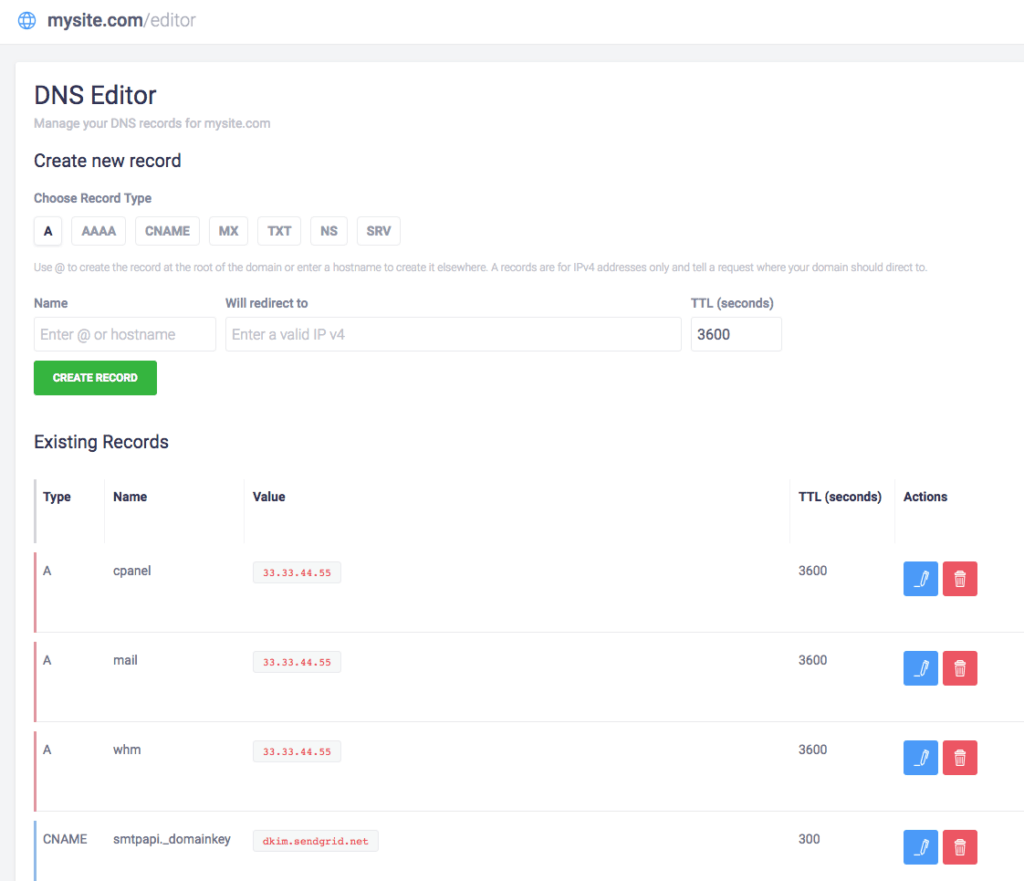 Our DNS manager at Presslabs
Our DNS manager at Presslabs
#Understanding DNS Record Types
Probably the most difficult part of understanding DNS records is getting a handle on record types. As mentioned above, records are entries that give instructions on delegating received requests, passing them to the appropriate zone for processing. These zones are divided into dozens of categories, but we’ll teach you the basics of only the most important ones.
#A Records
These are the most basic type of DNS records. They’re used to point visitors to a domain or subdomain of an IP address using the record name information explained above. Entering wildcards, the “@” symbol, or subdomain information can then redirect users as best fits your website. Most basic DNS changes involve A records, so you can think of them as the “default” zone types.
#CERT
If you run any kind of online store, process user information (even just login names), or are forward-thinking about your web properties and care about security, you’ll want to run your site using HTTPS. This requires getting a certificate to verify the authenticity of your site and deliver encrypted data as requested.
CERT records store site certificates as part of the DNS information. They allow secure data transfers instead of unencrypted information, allowing you to run a faster and more user-friendly web property.
#CNAME
Another common type of DNS record is the CNAME. This is a simple alias record that lets you create duplicate titles that point to the same section of your website. For example, you may have “store.myonlinestore.com” set up as the main record. You can create a CNAME alias “shop” and point it to “store.myonlinestore.com” instead of creating “shop.myonlinestore.com” to save on DNS requests and keep your website snappy.
Another use of the CNAME record is to transparently change where a user is sent if you alter the subdomains on your property. In the example above, you may have moved “store” to “awesomestore.myonlinestore.com”, in which case you simply set up a CNAME alias that sends “store” to the new location quickly, cleanly, and automatically.
#MX Record
Similar to A name records but entirely devoted to sending and receiving e-mail, mail exchanger (MX) records route e-mail according to the domain and entered user preferences. The record specifies which servers to deliver mails to (often mail.yourdomainhost.com), transforming you@yourbestdomain.com into a working IP address. It also comes with a priority indicator to help direct content through the fastest and most efficient servers.
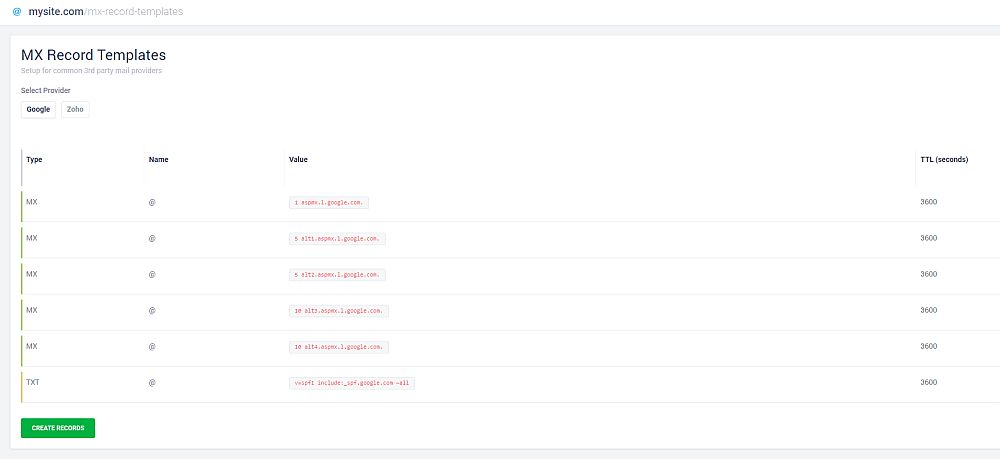 Example of MX records configuration (G Suite settings)
Example of MX records configuration (G Suite settings)
For example, you may have multiple mail servers as part of your hosting package, one of which is the preferred routing destination. You would enter a low priority value (usually zero) for this section, followed by a higher number, usually in increments of ten, for the following servers. Most domain hosts set this information automatically, so there’s no need to change it unless you’re interested in deeply customizing your mail service.
#NAPTR Records
A rare record type that’s used to map telephone numbers and e-mail addresses for VoIP and SIP servers. It also allows domain name rewriting using regular expressions and is generally only edited by advanced users.
#PTR Record
Pointer records are easy to understand if you know what an A record is. In the case of the latter, they point typed word URLs to an IP address. PTR does the opposite, allowing you to direct IP traffic to domains. These are generally used as spam verification for certain mail programs, so not every website owner will need to make changes to PTR records.
#TXT Record
Text records are a little more technical in nature, but they serve a valuable purpose in the role of DNS records. The most common use of TXT is to hold data sender policy framework (SPF) data verifying domain ownership. Why is this important? Because it’s one of the first layers of protection against spam.
Without TXT records there’s very little accountability of the actions of domain owners in general. Anyone can set up domains on their own, and if they can do it completely anonymously, there’s no way to track down who purchased the domain or who currently runs it, allowing them to create spam domains to overrun the web with garbage data.
Creating a proper SPF entry for a TXT record isn’t an easy process. Most domain registrars handle this process for the users. If you want to see what goes into generating an SPF record, see check out SPFWizard.
For some practical examples, check out our page about how to use the DNS manager with various record types.
#Final Thoughts
DNS records are a foundational element of the web. They have evolved over decades as the internet grew increasingly complex, and they incorporate new practices alongside outdated and legacy systems. Becoming a DNS expert would take years of study and practice. Getting to know the basics of DNS records, on the other hand, isn’t as complicated as you might think and well worth the effort. The information above is all you need to get a handle on the essentials. Read up on your registrar’s support pages, then get ready to make some DNS record edits!